Advanced Networking
Category: Advanced
Difficulty: 5 out of 5
Duration: 58 minutes
Find a mistake? Let us know the issue here.

Making changes
Attaching network interface/s to existing compute instance:
Step 1. From the Instance Actions menu click Attach Interface:
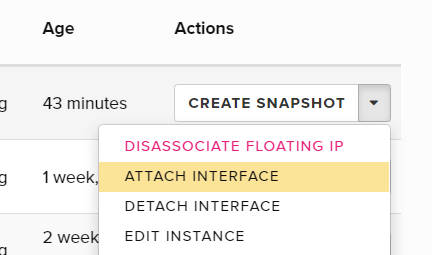
Step 2. Select the interface you want to attach from the dropdown list and click Attach Interface:
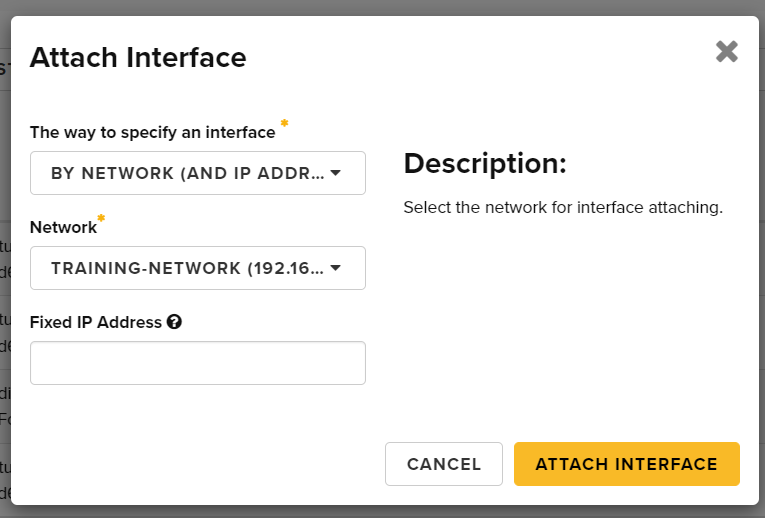
Please note that when you attach interfaces using the Dashboard, you are really attaching “Networks” which may come with 1 or more interfaces.
If you use the OpenStack CLI, you can use the nova attach-interface command as follows:
openstack network list #Find the network UUID which we want to attach to an instance
+--------------------------------------+-----------------------------------+----------------------------------------------------------------------------+
| ID | Name | Subnets |
+--------------------------------------+-----------------------------------+----------------------------------------------------------------------------+
| 00000000-0000-0000-0000-000000000000 | Classic Provider | |
| 24dbaea8-c8ab-43dc-ba5c-0babc141c20e | tasmania | cf44c9ed-9e8b-47d8-bbc9-847801f1b3ca |
| 058b38de-830a-46ab-9d95-7a614cb06f1b | QRIScloud | 24f7fa26-8f43-4b65-9bdf-91f99b5ae9fe |
| e48bdd06-cc3e-46e1-b7ea-64af43c74ef8 | melbourne | b4771a97-bfb8-4e48-89af-10cf88e63a7f |
| 00691b0f-69c3-444b-85ea-262dd6909052 | qld-data | 5783e74d-6e00-4815-a9c8-c0c54cdcf9fa |
| 7b90b4df-5e64-4e50-8abd-1e1339f092fa | qh2-uom | 21a2e78b-483b-48a8-9bd9-770ea196acfd, d81ce7b8-c9d5-4385-b2bf-d620c59fe76f |
| 96d5e661-cdb6-4ecf-9a38-b0edda961fad | noblepark | fcd0ed12-d7c2-43d7-b9bd-556260072361 |
| e93c9d65-878a-4760-9111-c73f79115161 | queensberry | 25347767-e846-4e35-b60e-28931b5bdc7b, 9e354233-41b6-4437-98b1-5c4ab49d2a8a |
| 56c84852-e8b1-49f7-be67-bc0cfaec4188 | intersect-02 | 67ab51f2-d046-42b1-9197-2b1d8ed2c5a7 |
| 9a284788-c0dd-4c5d-bc45-4425ad078737 | nci | b7e9dffe-6009-4e53-a550-5b2c19a2ac79 |
| e3573b3f-db78-4ab9-938f-542f7c94d0a0 | pawsey-01 | 6af9d7da-6d48-4f6b-a255-0bd6d903ed6a |
| 283e92a3-40dc-482f-bb94-9f4632c0190b | qld | 700efd32-2c0a-4292-a0d9-a83a1bb6fa52 |
| 915a3d96-693d-4c9d-a2ef-04996ab085d3 | monash-02 | 2bdd914a-6e5f-4f34-ae19-f881be8be295 |
| 78dacb06-1162-454d-850c-78afd2033a38 | monash-03-internal | 72b4520a-9e68-4b50-8e83-bb14f3443c63 |
| eb33feb8-027d-4d5d-8eab-69d3d6c08666 | intersect-01 | 05341f20-ae8b-4670-9df7-171aada556db |
| c9cbd99b-b6b3-49b9-b2b3-108dde0cdda6 | monash-01 | 91bf744e-b79a-4bc5-8722-fe3569add0c0 |
| f0c86d08-d45b-45c4-9216-b8abd6bc133c | qh2-uom-internal | bc63c260-b2f6-4d57-ba03-f8fd89a35d8f |
| 09ff5a87-2d4a-4e57-a474-f2d2d688bb48 | My First Network | 3b27e01c-d69d-4ae6-be9e-c3b61ce93b93 |
| 8c6b8b1f-2610-4b26-9b27-cd6db8aca397 | tas | 9df63d68-7a3e-4ef8-9d6b-67ae4b74c509 |
| 71a08d91-ea37-4e2a-834e-0b158f08a351 | tas-s | dc38a998-57f9-49c0-8ee3-2681afedfbd2 |
| bda5ae9f-e56c-43b5-a327-a81672247436 | as-tn | 24b0228b-341d-4ece-8450-183627affb8e |
| b2719045-2cd1-4290-9ca8-9055b9df9df4 | sa-citywest | 03292ee8-0ae4-4d18-9c8c-708c9ecdeb09 |
| cba46835-45b7-43c0-a616-365302c3a634 | asm-priv-test | 284f4ea3-c4e9-4951-8cf1-8651a3fdc8aa |
| 4d0fbec6-f9a4-4d39-9225-082716c64008 | monash-03-public | 8bb4e24c-538d-4604-9128-b7aab6afaaa7 |
+--------------------------------------+-----------------------------------+----------------------------------------------------------------------------+
openstack server list #find the UUID of the instance
+--------------------------------------+---------------------------------------------------+-----------+--------------------------------------------------------------------+
| ID | Name | Status | Networks |
+--------------------------------------+---------------------------------------------------+-----------+--------------------------------------------------------------------+
| cd576d51-8a13-49b9-9c13-88a0d57270f3 | My First Instance | ACTIVE | My First Network=192.168.1.7 |
+--------------------------------------+---------------------------------------------------+-----------+--------------------------------------------------------------------+
nova interface-attach --net-id=09ff5a87-2d4a-4e57-a474-f2d2d688bb48 cd576d51-8a13-49b9-9c13-88a0d57270f3 #attach My First Network to My First Instance
Detaching network interface from instance:
Step 1. From the Instance Actions menu click Detach Interface:
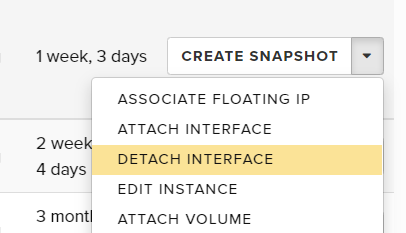
Step 2. Select the interface you want to detach from the dropdown list and click Detach Interface:
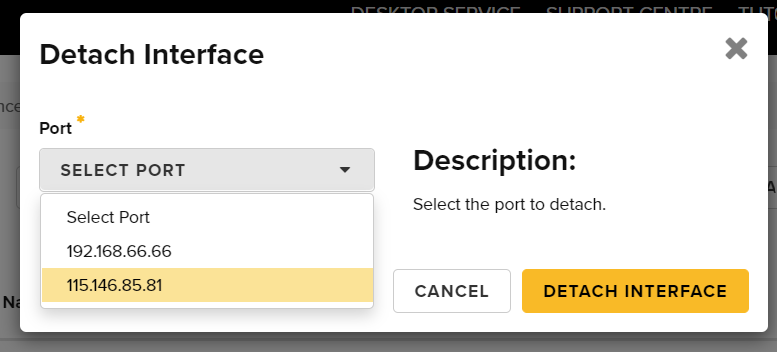
Please note that when you attach interfaces using the Dashboard, you are really attaching “Networks” which may come with 1 or more interfaces. Detaching interfaces allows actual removing of unwanted interfaces. Ie if you add the “Classic Provider” network in QRIScloud Availability Zone, you will get two interfaces: qld and qld-data. You are able to detach one interface, and keep the other.
If you use the OpenStack CLI, you can achieve identical results by using the following commands:
find UUID of the port (interface) “My First Network”
$ nova interface-list cd576d51-8a13-49b9-9c13-88a0d57270f3
+------------+--------------------------------------+--------------------------------------+-----------------+-------------------+
| Port State | Port ID | Net ID | IP addresses | MAC Addr |
+------------+--------------------------------------+--------------------------------------+-----------------+-------------------+
| DOWN | 27a09953-ab35-4fdf-b02d-9ac8f80f50f5 | 283e92a3-40dc-482f-bb94-9f4632c0190b | 203.101.224.228 | fa:16:3e:04:96:f2 |
| DOWN | cfcc9430-1652-4c97-bf92-2e312138d646 | 00691b0f-69c3-444b-85ea-262dd6909052 | 10.255.131.192 | fa:16:3e:6b:af:55 |
| DOWN | d8c0c3df-259c-480d-a995-8d27dbff9a42 | 09ff5a87-2d4a-4e57-a474-f2d2d688bb48 | 192.168.1.7 | fa:16:3e:21:5c:d2 |
+------------+--------------------------------------+--------------------------------------+-----------------+-------------------+
detach “My First Network” port (interface) from instance “My First Instance”
nova interface-detach cd576d51-8a13-49b9-9c13-88a0d57270f3 d8c0c3df-259c-480d-a995-8d27dbff9a42
Disassociating a Floating IP from instance:
Step 1. From the Instance Actions menu click Disassociate Floating IP:
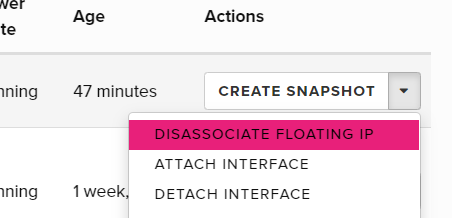
Step 2. Click Disassociate Floating IP to confirm
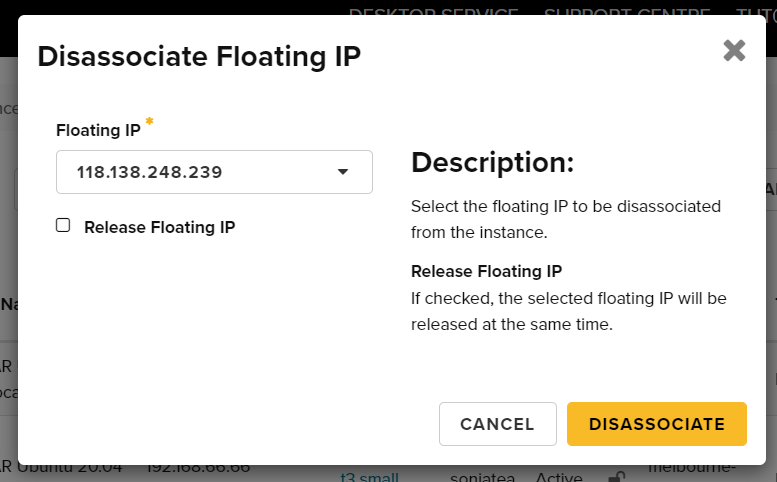
If you are using the OpenStack CLI, you can use the following commands to achieve identical results:
get the UUID of the floating IP
$ neutron floatingip-list
+--------------------------------------+------------------+---------------------+--------------------------------------+
| id | fixed_ip_address | floating_ip_address | port_id |
+--------------------------------------+------------------+---------------------+--------------------------------------+
| 796ae38f-d292-4c5a-93b1-24bb4bbf2955 | 192.168.1.7 | 203.100.30.43 | b9b2ab60-d7b0-4dc2-a5fe-fb41e29f2545 |
+--------------------------------------+------------------+---------------------+--------------------------------------+
remove floating IP from instance
$ neutron floatingip-disassociate 796ae38f-d292-4c5a-93b1-24bb4bbf2955
Disassociated floating IP 796ae38f-d292-4c5a-93b1-24bb4bbf2955