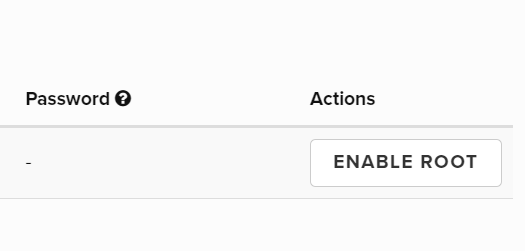Database
This tutorial is part of the Cloud Expert Series.
Back to Cloud ExpertCategory: Advanced
Difficulty: 4 out of 5
Duration: 91 minutes
1. Overview
2. Create and launch a Database Instance
3. Accessing a Database Instance
4. Backup and Restore a Database Instance
5. Managing Database Users
6. Creating and Deleting Databases
7. Managing Database Logs
8. Advanced Database Instance Management
9. Using the command line
10. Next Steps
Find a mistake? Let us know the issue here.

Advanced Database Instance Management
In this section, we will describe some advanced Database Instance management functions.
Attach Configuration Group
A configuration group is used to apply database parameters. In this exercise, we are going to attach a configuration group to a database instance.
- Navigate to the
Project/Database/Configuration Groupspage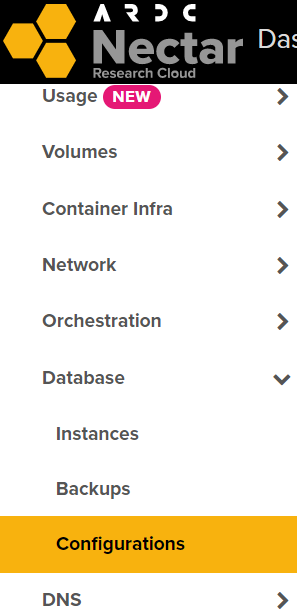
- Click the
Create Configuration Groupbutton to start the Create Configuration Group Dialog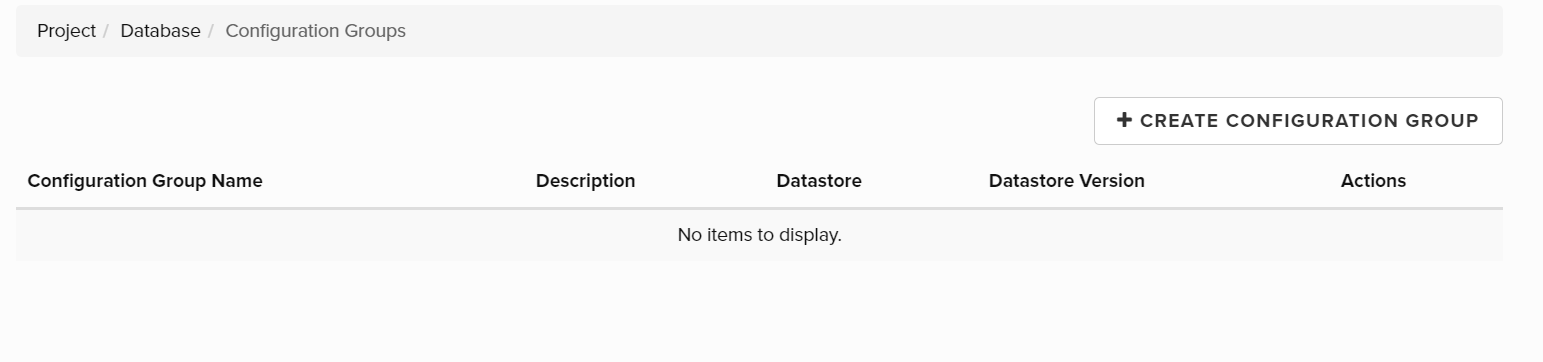
- Enter
tutorial_mysqlinNamefield. Select your MySQL datastore version in the theDatastoredrop down list.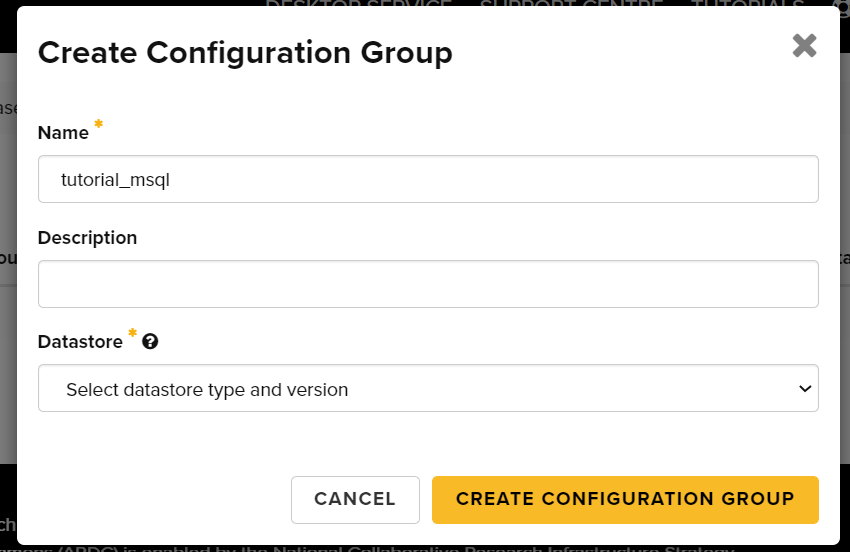
- Click the
Create Configuration Groupbutton. - Once the configuration group is created. Click the
tutorial_mysqlname.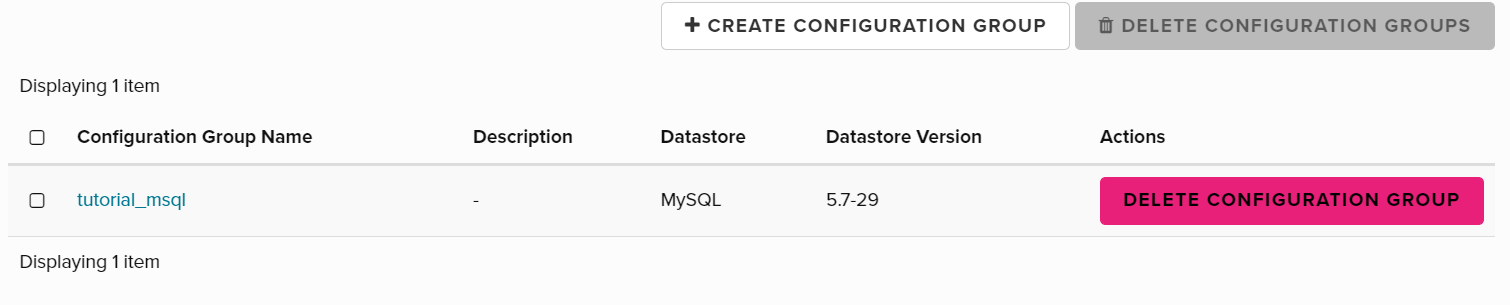
- In the configuration group details page, click the
Add Parameterbutton.
- Select
auto_increment_incrementin the ‘Name’ drop down list and enter 10 in theValuefield.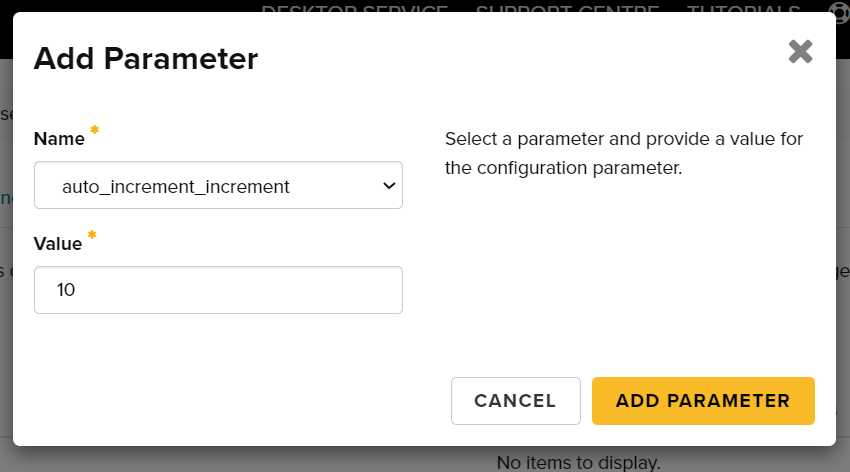
- Click the ‘Add Parameter’ button and you should see
auto_increment_incrementis listed in theConfiguration Group Detailpage.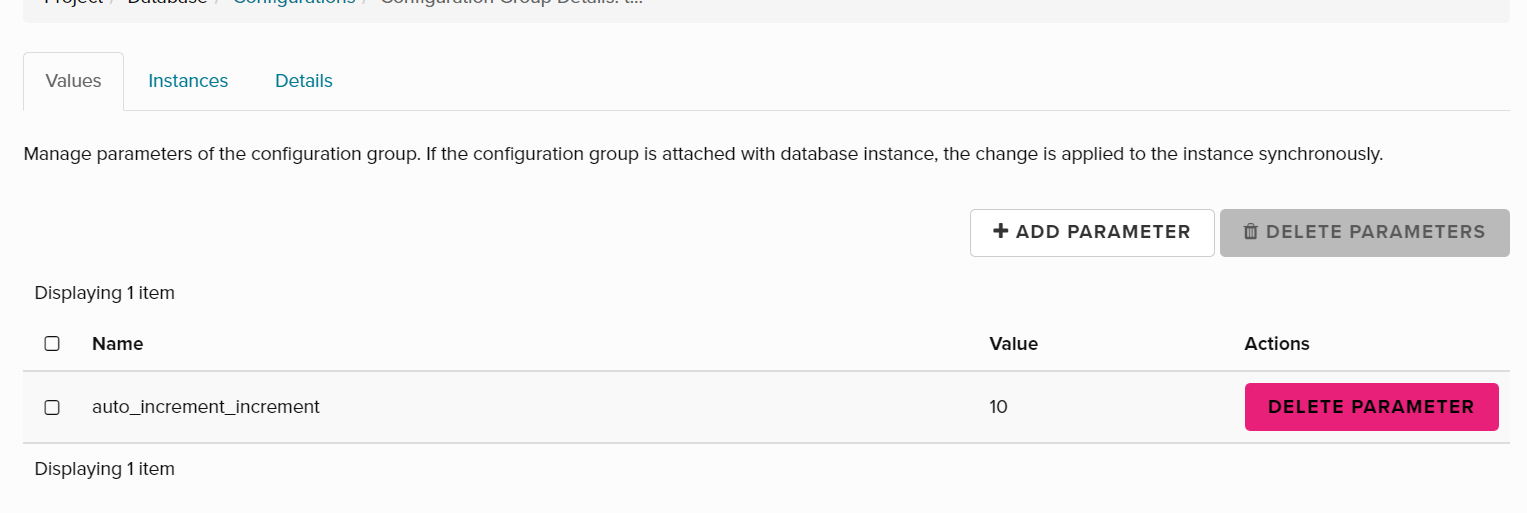
- Navigate to the
Project/Database/Instancespage. Click theAttach Configuration Groupfrom the actions list of yourtutorialinstance.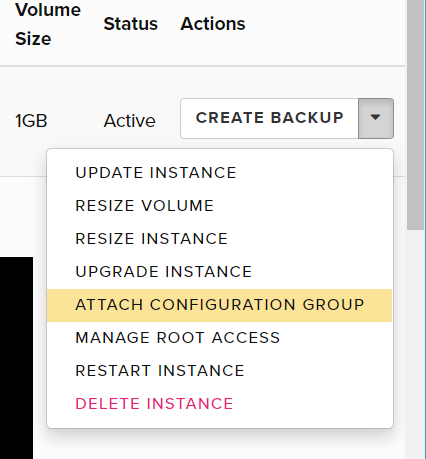
- In the
Attach Configuration Groupdialog, selecttutorial_mysqlfrom theConfiguration Groupdrop down list. Note: it may be necessary to restart the database instance for this new configuration group to take effect.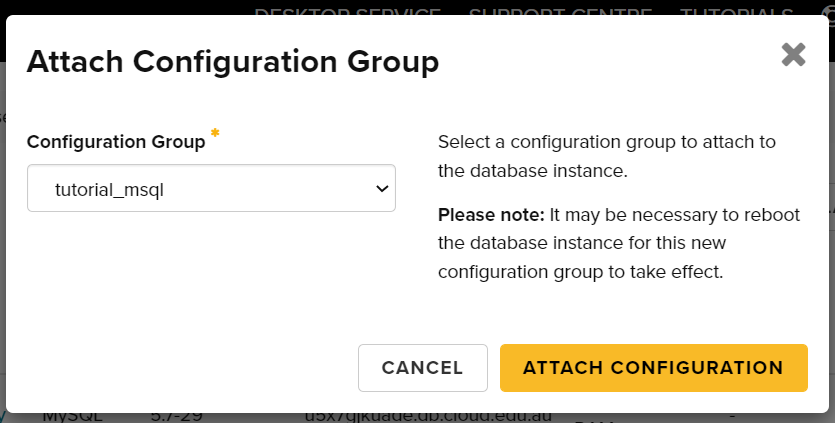
Enable Database Root Access
By default, your database has no root access. In this exercise, we are going to enable root access.
- Navigate to the
Project/Database/Instancespage and clickManage Root Accessfrom the actions list of yourtutorialinstance.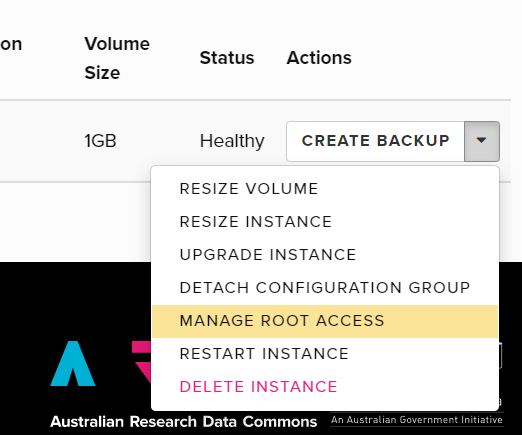
- Click the
Enable Rootbutton. A new root password will be generated.