Volume Storage
Category: Beginner
Difficulty: 1 out of 5
Duration: 21 minutes
1. Overview
2. Allocation for Volume Storage
3. Create and Attach
4. Format and Mount
5. Accessing the Volume
6. Check your Storage
7. Unmount and Detach
8. Increasing your Volume Size
9. Next Steps
Find a mistake? Let us know the issue here.

Unmount and Detach
You can use the umount command (note the spelling of the umount command) to unmount your device from its mount point (here /pvol). E.g.
$ sudo umount /pvol
You can use the Nectar dashboard to detach a Volume from an instance. Navigate to the Volumes page, and use the action menu for the particular Volume to show the Manage Attachments dialog. (Alternatively you can use the action menu of the instance on the Compute / Instances page)
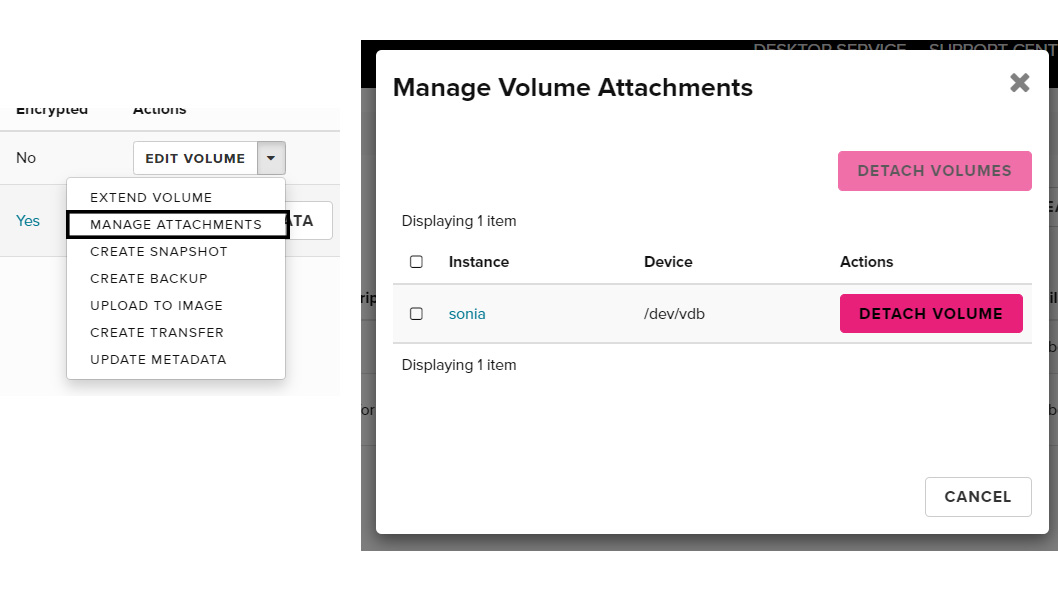
Detach then Delete!
Volumes must be detached before deletion.