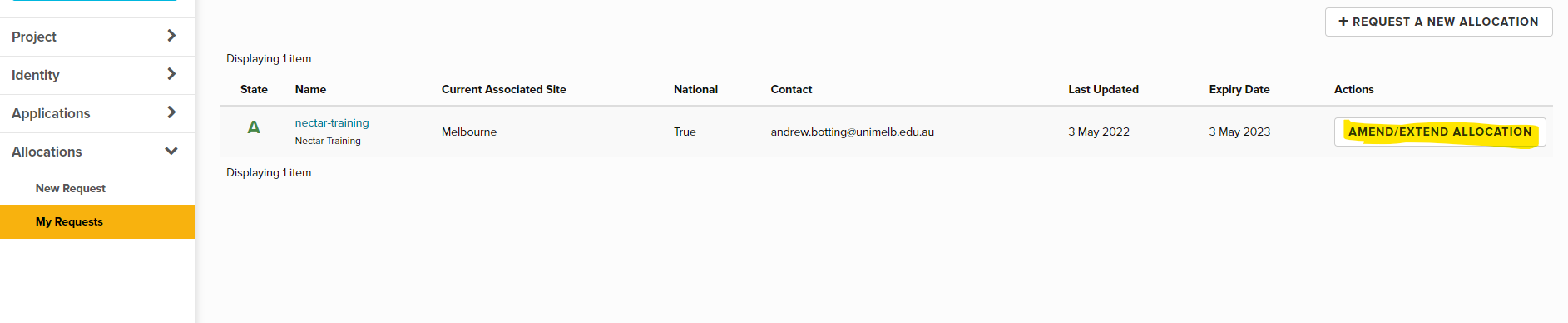Allocation Management
This tutorial is part of the Cloud Starter Series.
Back to Cloud StarterCategory: Non-technical
Difficulty: 1 out of 5
Duration: 23 minutes
1. Overview
2. An overview diagram
3. Account and Trial projects
4. Allocation Process and Projects
5. Amending and Extending
6. Project Expiry
7. Delegate the project-manager role
8. Next Steps
Find a mistake? Let us know the issue here.

Amending and Extending
To change the resources allocated to your project or to extend the duration of your project you or another project manager can submit an Amend/Extend request.
To submit an Amend/Extend request follow these steps.
- On your Nectar Dashboard, Navigate to the
Allocations | My Requestspage - Click the
Amend/Extend allocationbutton.
You will go to the Allocation Request form, with some of your project’s details already filled in. From time to time the Allocation Request form changes, so please read or reread the form when filling in the requested details.