Rebooting, Deleting, Rebuilding, Resizing
This tutorial is part of the Cloud Starter Series.
Back to Cloud StarterCategory: Beginner
Difficulty: 1 out of 5
Duration: 32 minutes
Find a mistake? Let us know the issue here.

Rebuilding
You can rebuild an instance. This means that your instance will retain its flavour, volume attachments and IP address, but it will have a new image applied to it.
Warning
The Rebuild action erases all data on your instance primary and ephemeral drive (if it has one), including installed software, configuration settings and user data.
Manage your data
Before rebuilding your instance, you should manage your data. You should store your valuable data on persistent storage, e.g. Nectar Volume Storage, Nectar Object Storage or to your local workstation.
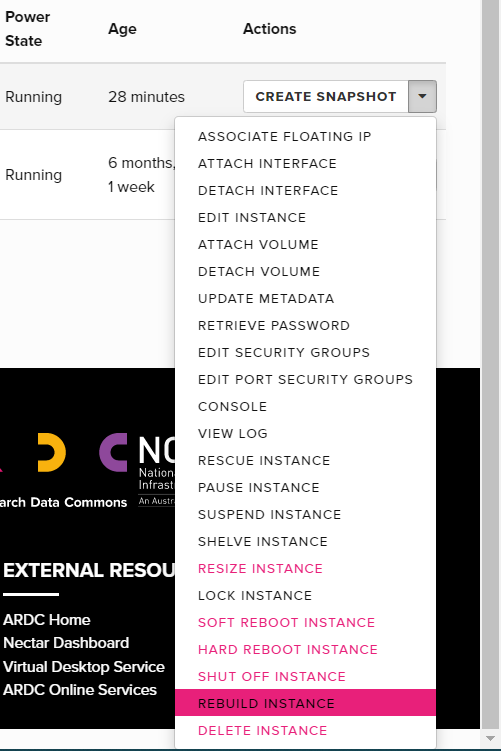
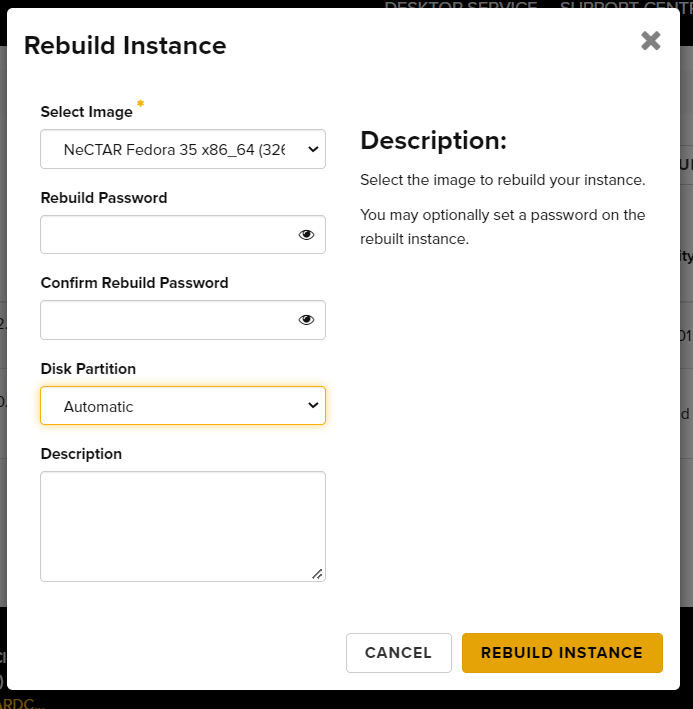
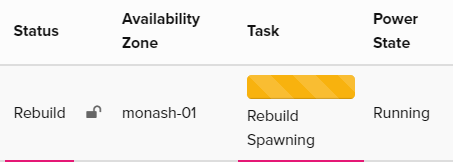
Warning: Remote Host Identification Changed
If you use Rebuild and then reconnect to your instance using SSH you will typically receive a REMOTE HOST IDENTIFICATION HAS CHANGED! warning. This is expected behaviour after a rebuild as SSH detects a fingerprint that is different from when you previously connected to this address.
When you receive the REMOTE HOST IDENTIFICATION HAS CHANGED! warning, SSH typically suggests how you can resolve this situation, but this depends on a combination of ssh-client, terminal software and operating system. SSH keeps track of computers that you have previously connected to using the .ssh/known_hosts file. If a computer that SSH has previously connected to returns a different fingerprint than it did in the past, SSH will refuse to connect (or display a stern warning). If you have just rebuilt your VM, it will have generated itself a different SSH host key and will throw this warning.
To resolve this situation, and allow SSH to connect to your rebuilt instance, you will have to use a command to forget the old instance’ fingerprint. You can do this as below (remember to fill in the hostname or IP address of your instance):
$ ssh-keygen -R [hostname or IP address]
To make things easy as well as secure, SSH typically includes these instructions in its warning message.